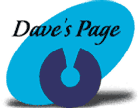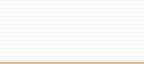| Changing the Primary and Secondary
DNS Numbers
For better service please change
your Primary & Secondary DNS numbers to:
- 209.183.65.6 Primary
- 209.183.66.6 Secondary
I'm using:
- Windows 95/98
- Windows NT
- Windows 3.x
using Internet Explorer
- Windows
3.x using Trumpet
- Macintosh using
MacTCP
- Macintosh
using TCP/IP
Windows 95/98
- Double-click on My Computer
- Double-click on Dial-up Networking
- Right click on the dialer
and choose Properties
- Once in properties, click
on Server Types - it will be either a button or tab
- Click on the TCP/IP Settings
button
- If there are already existing
numbers in the name server Primary DNS and Secondary DNS
area, move your mouse into the right side of the box and
backspace all the way to the left and enter the new Primary
or Secondary DNS numbers.
- After you have changed to
the new numbers, click OK to save the changes
- Click OK to save to get out
of the dialer
Windows
NT
- Double-click on My Computer
- Double-click on Dial-up Networking
- Click on "More" and then click
on "Edit entry and modem properties..."
- Click on the Server tab
- Click on the button labeled
"TCP/IP Settings"
- If there are already existing
numbers in the name server Primary DNS and Secondary DNS
area, move your mouse into the right side of the box and
backspace all the way to the left and enter the new Primary
or Secondary DNS numbers.
- After you have changed to
the new numbers, click OK to save the changes
- Click Close
Windows 3.x
using Internet Explorer
- Go into the Microsoft Internet
Explorer Program Group
- Double-click on the Icon that
has the telephone on it
- Click on Properties
- Click on the TCP/IP tab -
in older versions it might be called Services
- In the Domain Name Service
area change the Primary and Secondary DNS numbers to the
new numbers. You will need to move your mouse into each
box all the way to the right and backspace to the left to
delete the existing number, first.
- Click OK to save
- When you get back into the
"Connect To" area you will be prompted to save your changes,
click yes to save
Windows
3.x using Trumpet
- Open up Trumpet:
- Select the File menu choice
- Select the Setup submenu choice.
- Change Name Server number
to the new Primary DNS number.
- Change the Domain Suffix to
the new domain name. (ctlnet.com)
- Click the OK button.
- You will be prompted to exit
Trumpet for these changes to take effect.
Macintosh using
MacTCP
- Click on the Apple
- Go to the Control Panel
- Choose MacTCP - click on PPP
if not selected and click the more button
- In the Domain Name Service
Information box - change the Domain name to ctlnet.com and
change the IP Address to the new Primary DNS.
- Click OK to save
Macintosh
using TCP/IP
- Click on the Apple
- Go to the Control Panel
- Choose TCP/IP
- In the Name Server addr box
enter the new Primary DNS number.
- In the Search domains box
enter your domain name (ctlnet.com)
( : ~The End~
: )
|