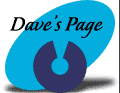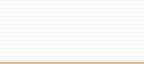|
iMac
Internet Setup Assistant
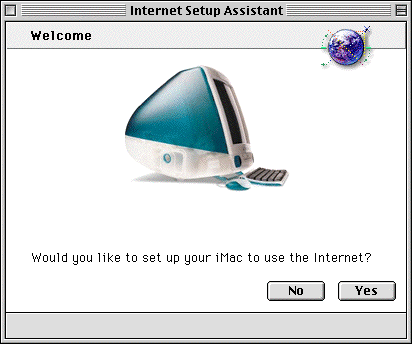
| 1.
Go into your Hard Drive, and double click
on the Internet Setup Assistant icon. When
you see this screen, click Yes. |
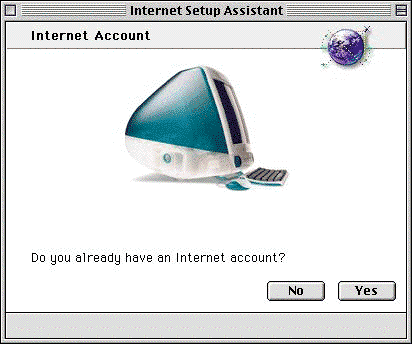
2.
Click Yes.
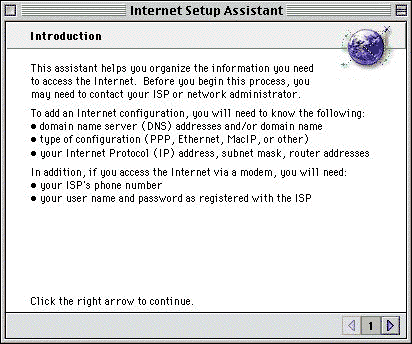
3.
Click the Right Arrow.
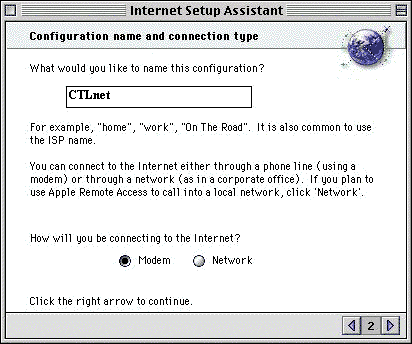
| 4.
Enter CTLnet in the box above, and make sure
Modem is selected down below. Click the Right
Arrow. |
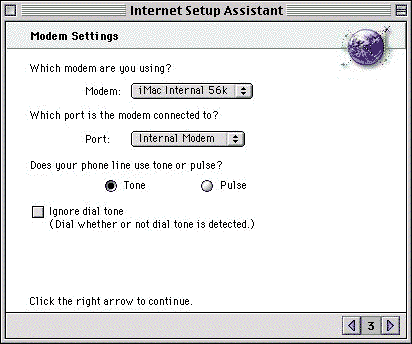
| 5.
Verify that the correct modem & port are
selected, and then click the Right Arrow.
|
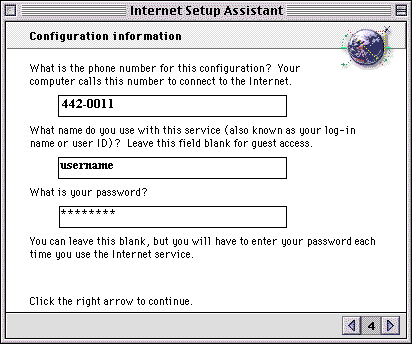
| 6.
Enter the telephone number for your area in
the top box (see list of numbers below for
a local number in your area). Enter your username
in the middle box, and enter your password
in the bottom box. Click the Right Arrow.
|
| Auburn
/ Saint Joe |
927-2700
|
| Columbia
City |
244-2880
|
| Fort Wayne
|
442-0011
|
| Garrett
|
357-4775
|
| Huntington
|
359-3600
|
| Markle |
758-2422
|
| North
Manchester |
982-8601
|
| Wabash
|
569-1828
|
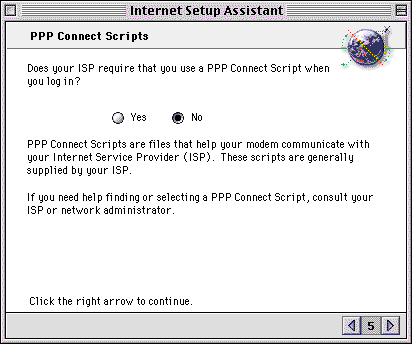
7.
Make sure that No is selected. Click the Right Arrow.
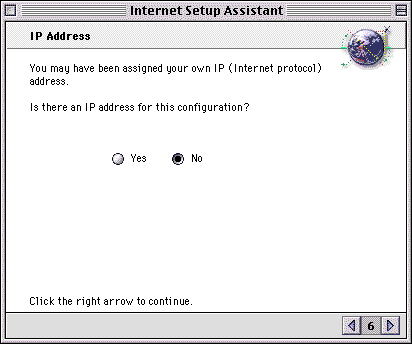
8.
Make sure that No is selected. Click the Right Arrow.
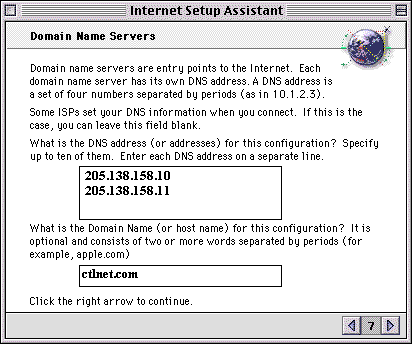
| 9.
Enter the numbers shown above into the top
box. Enter ctlnet.com into the bottom box
Click the Right Arrow. |
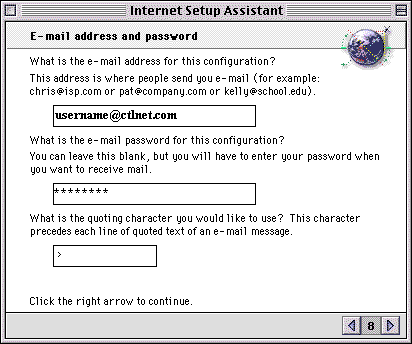
| 10.
Enter your email address into the top box.
Your email address is your username@ctlnet.com.
Enter your password in the middle box. Click
the Right Arrow. |
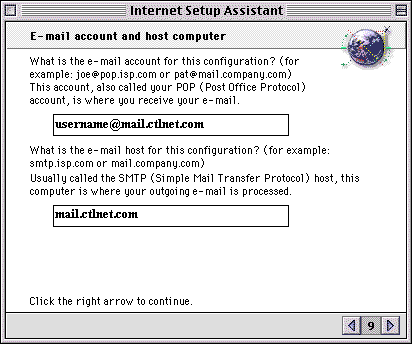
| 11.
Enter your username@mail.ctlnet.com into the
top box. Enter mail.ctlnet.com into the bottom
box. Click the Right Arrow. |
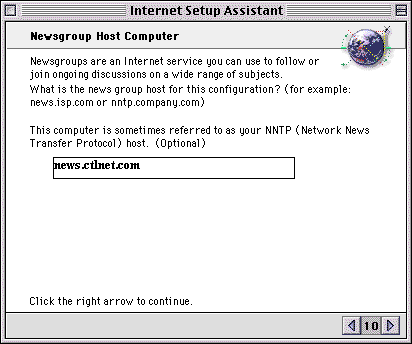
| 12.
Enter news.ctlnet.com into the box shown,
and then click the Right Arrow.
|
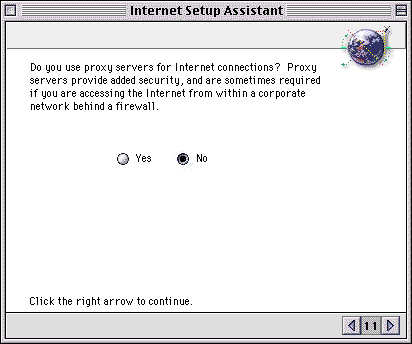
13.
Make sure No is selected, and then click the Right
Arrow.
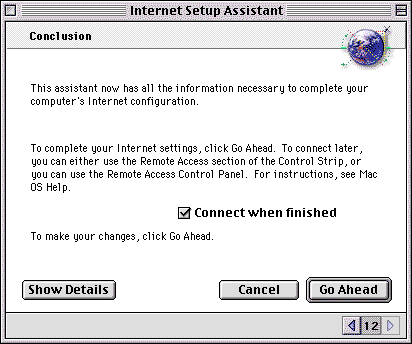
14.
If your computer is connected to a telephone
line, and you would like to begin surfing
right away,
then make sure that the box is checkmarked,
and then click Go Ahead. |
|