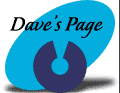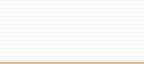|
I-mac Internet
Setup Assistant
1. Go into
your Hard Drive, and double-click on the Internet Setup Assistant
icon.
2. On the Welcome screen, click Yes.
3. On the Internet Account screen, click Yes.
4. On the Introduction screen, click the Right Arrow.
5. When it asks: "What would you like to name this configuration?"
Enter Ctlnet. Make sure that Modem is selected down below.
Click the Right Arrow.
6. Make sure that a valid modem & port are selected. Click
the Right Arrow.
7. In the top box, enter your dialup telephone number. Please
pick a local telephone number from the list below. In the
middle box, enter your username. In the bottom box, enter
your password. Click the Right Arrow.
| Auburn / Saint Joe
|
927-2700 |
| Columbia City |
244-2880 |
| Fort Wayne |
442-0011 |
| Garrett |
357-4775 |
| Huntington |
359-3600 |
| Markle |
758-2422 |
| North Manchester |
982-8601 |
| Wabash |
569-1828 |
8. Make sure
that No is selected, and then click the Right Arrow.
9. Make sure that No is selected, and then click the Right
Arrow.
10. In the rather large box in the middle of this screen,
enter the following DNS numbers: 209.183.65.6 and 209.183.66.6
(make sure you hit enter after typing the first one in). In
the bottom box, enter ctlnet.com. Click the Right Arrow.
11. Enter your email address in the top box. Your email address
is your username@ctlnet.com. Enter your password in the middle
box. Click the Right Arrow.
12. Enter your username@mail.ctlnet.com in the top box &
enter mail.ctlnet.com in the bottom box. Click the Right Arrow.
13. Enter news.ctlnet.com in the box provided. Click the Right
Arrow.
14. Make sure No is selected, and then click the Right Arrow.
15. If your telephone line is plugged into your computer,
and you would like to connect to the Internet right away,
then make sure that the "Connect when finished"
box is checkmarked. Click the Go Ahead button.
|