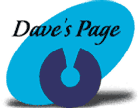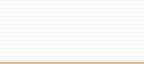|
Windows
95 Internet Mail Configuration Wizard
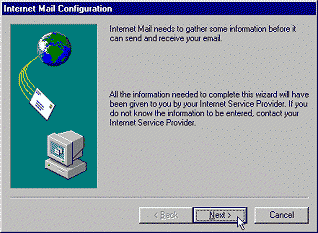
1.
Click "Next."
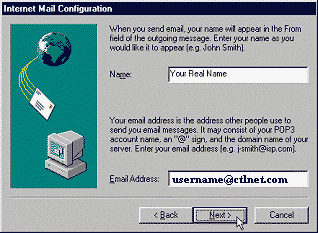
| 2.
Enter your real name in the box marked "Name."
Enter your email address in the box marked
"Email Address." Your email address
will be your username, and then the @ sign,
and then the domain of where you are from.
|
| Auburn
|
username@ctlnet.com
|
| Columbia
City |
username@ctlnet.com
|
| Fort
Wayne |
username@ctlnet.com
|
| Garrett |
username@ctlnet.com
|
| Huntington |
username@ctlnet.com
|
| North
Manchester |
username@ctlnet.com
|
| Saint
Joe |
username@ctlnet.com
|
| Wabash |
username@ctlnet.com
|
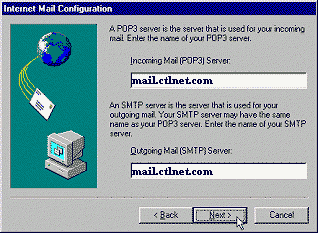
| 3.
Enter your Incoming Mail Server & Outgoing
Mail Server in the boxes provided. What to
use for your Incoming and your Outgoing Mail
Server: |
| Auburn
|
mail.ctlnet.com |
| Columbia
City |
mail.ctlnet.com |
| Fort
Wayne |
mail.ctlnet.com |
| Garrett |
mail.ctlnet.com |
| Huntington |
mail.ctlnet.com |
| North
Manchester |
mail.ctlnet.com |
| Saint
Joe |
mail.ctlnet.com |
| Wabash |
mail.ctlnet.com |
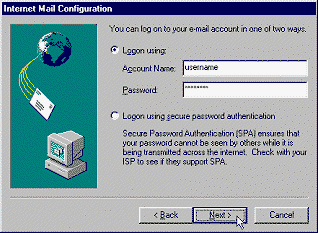
| 4. Enter
your username in the box marked "Account
Name", and enter your password in the
box marked "Password." Do NOT mark
"Logon using secure password authentication."
Click "Next." |
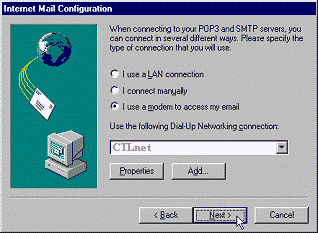
| 5. Select
the 3rd option ("I use a modem to access
my email"). Make cure CTLnet is in the
box underneath "Use the following Dial-Up
Networking connection." Click "Next."
|
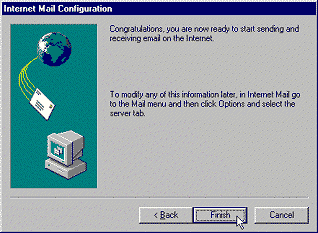
6.
Click "Finish."
|