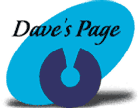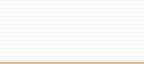|
MacOS
8.x Internet Setup Assistant
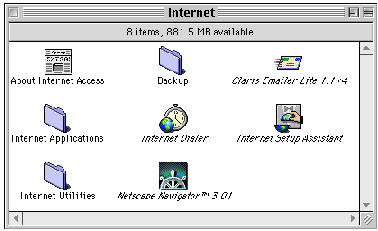
| 1.
Go into your Hard Drive, then into your Internet
folder or Assistants folder. Double-click
on the Internet Setup Assistant icon. |
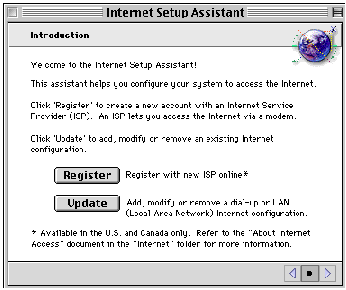
2. Click the Update button.
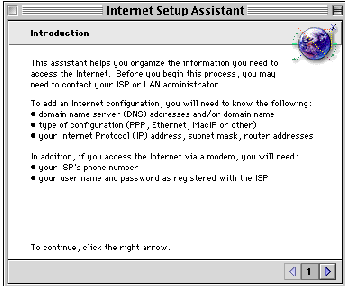
3. Click the Right Arrow.
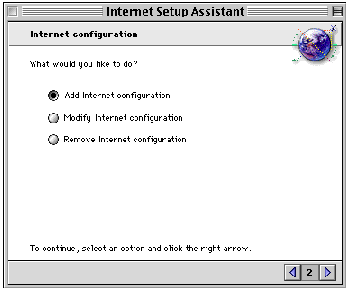
| 4.
Make sure Add Internet configuration is selected,
then click the Right Arrow. |

| 5.
Enter CTLnet in the top box, and make sure
that Modem is selected at the bottom.
Click the Right Arrow. |
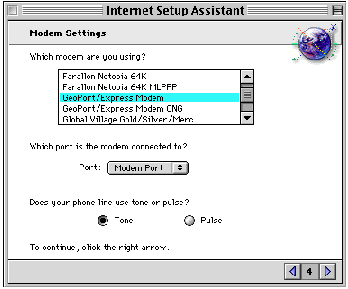
6. Select the correct modem & modem port.
Click the Right Arrow.
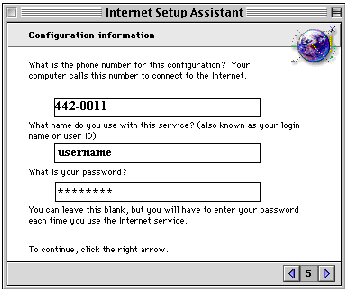
| 7.
Enter a local access number in the top box.
Choose the number from the list below. Enter your
username in the middle box. Enter
your password in the bottom box.
Click the Right Arrow. |
| Auburn
/ Saint Joe |
927-2700 |
| Columbia
City |
244-2880 |
| Fort
Wayne |
442-0011 |
| Garrett |
357-4775 |
| Huntington |
359-3600 |
| Markle |
758-2422 |
| North
Manchester |
982-8601 |
| Wabash |
569-1828 |
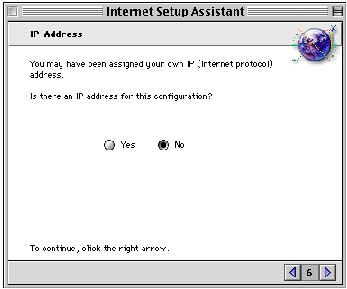
8. Select No, then click the Right Arrow.
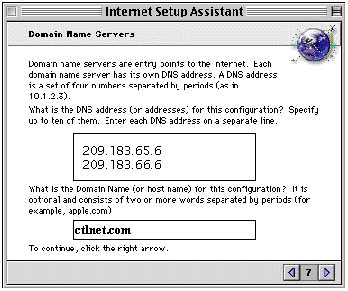
| 9.
In the large top box, enter the DNS numbers
(209.183.65.6 & 209.183.66.6). In the
bottom box, enter ctlnet.com.
Click the Right Arrow. |
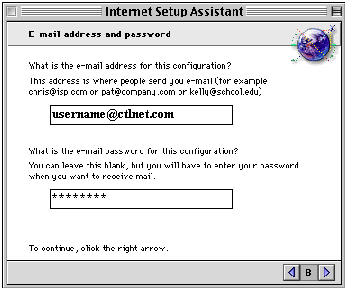
| 10.
In the top box, enter your email address.
Your email address is your username@ctlnet.com.
Enter your password in the bottom box.
Click the Right Arrow. |
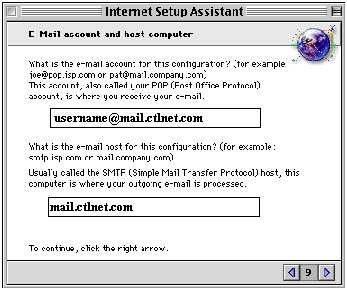
| 11.
In the top box, enter your username@mail.ctlnet.com.
In the bottom box, enter mail.ctlnet.com. Click
the Right Arrow. |
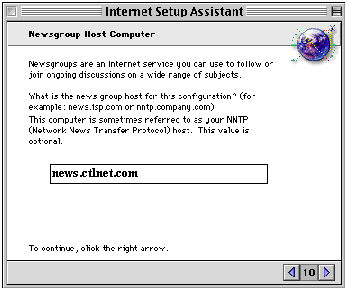
| 12.
Enter news.ctlnet.com in the box provided.
Click the Right Arrow. |
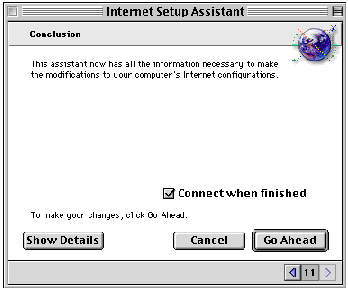
| 13.
If you have a telephone line plugged into your modem/computer,
and would like to connect to the Internet right away,
then make sure that the "Connect when finished"
box is checkmarked. Click Go Ahead. |
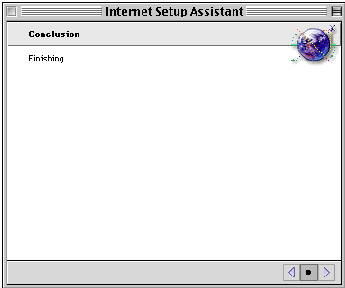
14. Wait while it finishes up.
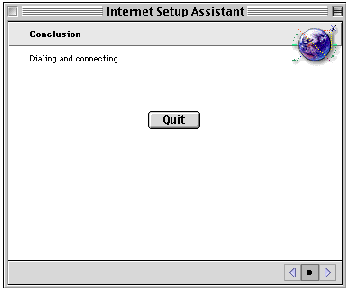
15. You should now be connected!
( : ~The End~ : )
|