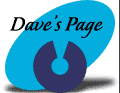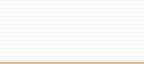| Manually
Configuring Windows XP to dial into CTLnet
These instructions
detail how to manually configure
Windows XP to dial into CTLnet.
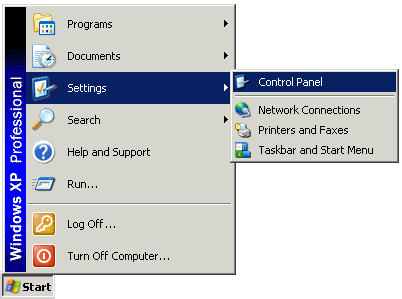
Click Start->Settings->Control
Panel
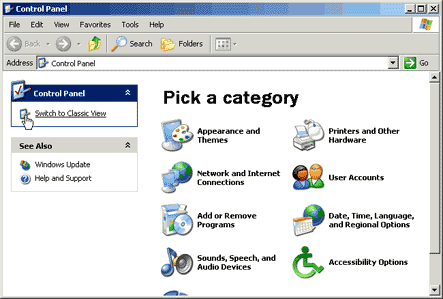
Click the Switch
to Classic View icon.

Double-click
the Network Connections icon.
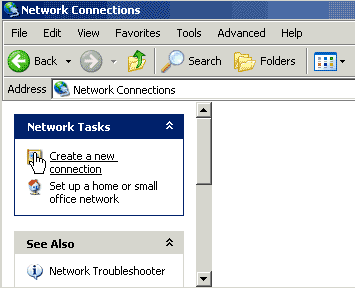
Click the Create
a new connection icon.
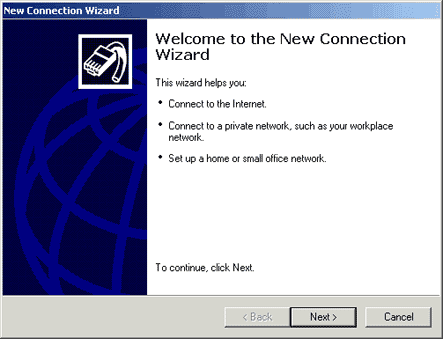
Click the Next
button.
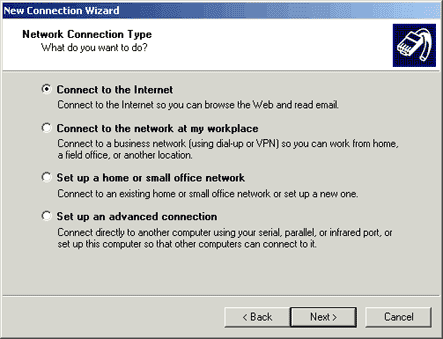
Select Connect
to the Internet and then click the
Next button.
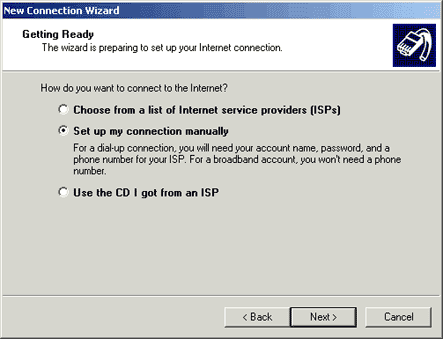
Select Set up
my connection manually and then click the
Next button.
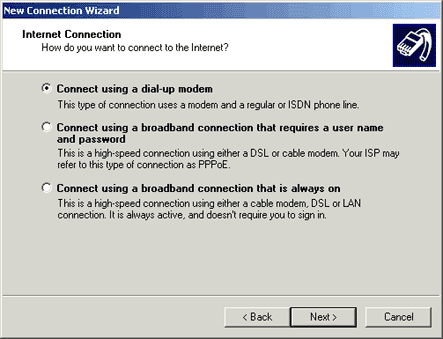
Select Connect
using a dial-up modem and then click the
Next button.
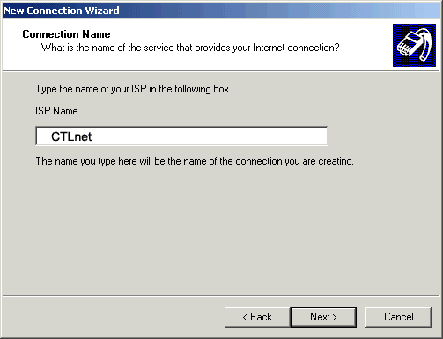
In the ISP Name
field, type in 'CTLnet' then click the Next button.
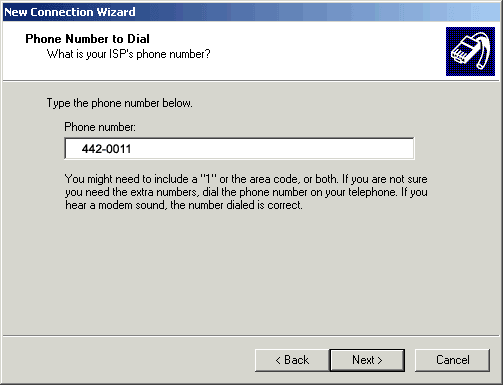
In the Phone
number field, type in '442-0011' then click the
Next button. (please include 260 area code if necessary).
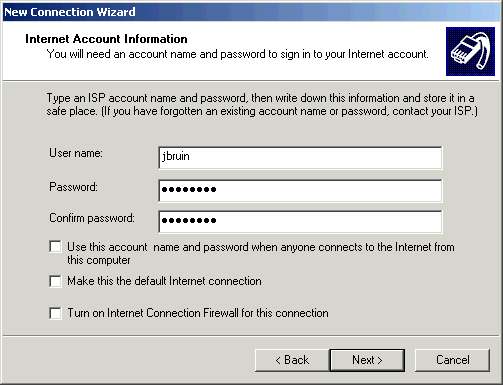
In the User name
field, type your CTLnet user name
In the Password field, type your password.
In the Confirm password field, type your password.
Uncheck the box next to Use this account name and
password when anyone connects to the Internet from
this computer.
Uncheck the box next to Make this the default Internet
connection.
Uncheck the box next to Turn on Internet Connection
Firewall for this connection.
Click the Next button.
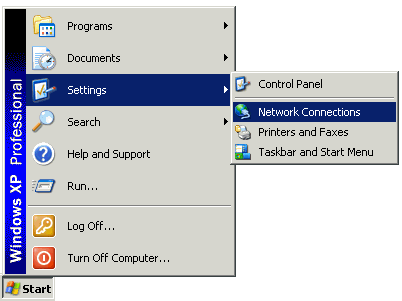
From the Start
menu, click Settings, and choose
Network Connections.
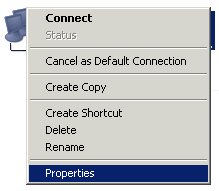
Right-click your
dial-up connection,
then choose Properties.
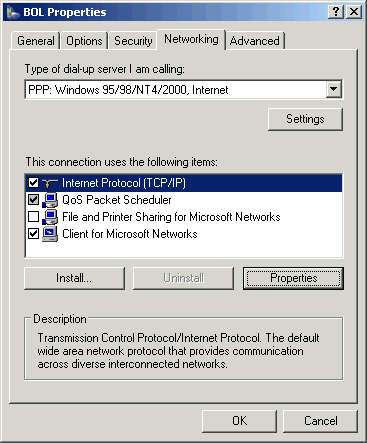
Click
on the Networking tab.
Select Internet Protocol (TCP/IP)
in the This connection uses the following items
list.
Click the Properties button. |
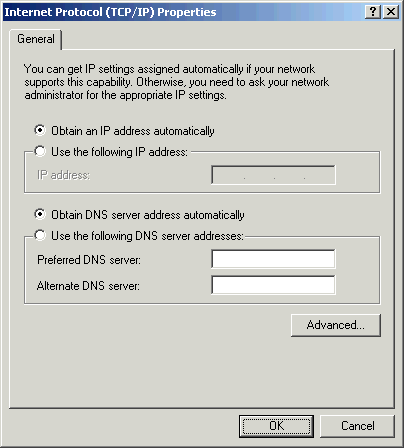
Select Obtain
and IP address automatically
Select Obtain DNS server address automatically
Click the OK button.
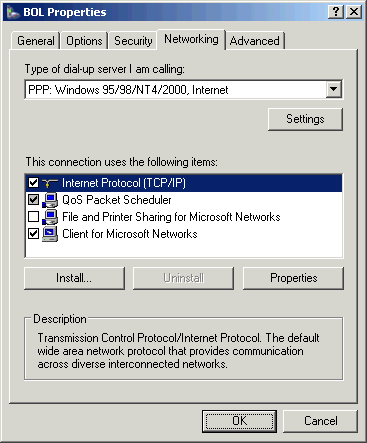
Click the OK button.
Then click Internet Explorer to surf the net.
|