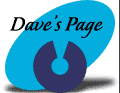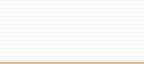|
Outlook
Express 4.0+ Help
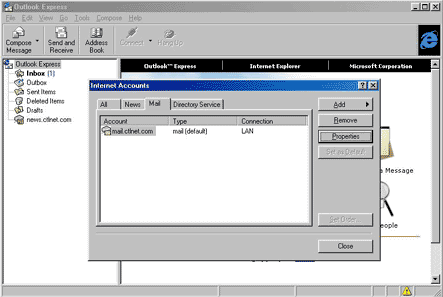
| 1.
At the top, click on Tools, and then
Accounts. Once this box opens,
click on the Mail tab, and then the
Properties button. |
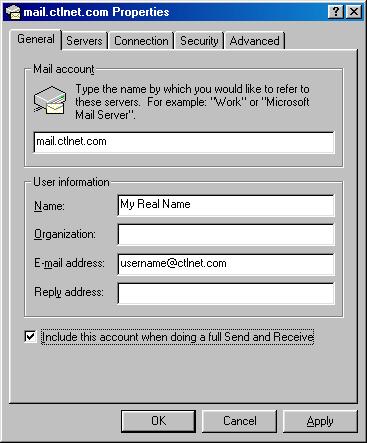
| 2.
Under the General tab, enter your Real
Name in the Name box. Enter
your email address in the email address
box. Your email address will be your username
@ctlnet.com. Also, make sure the
box is checked that says "Include
this account when doing a full Send and Receive".
|
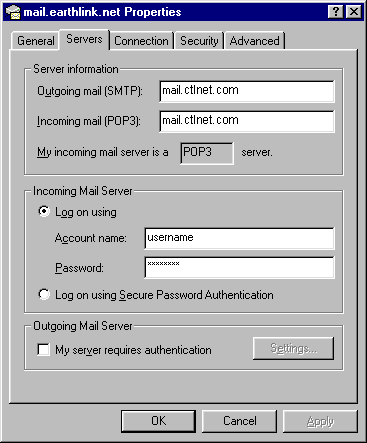
3.
Click on the Servers tab, and make
sure you have mail.ctlnet.com for both
your incoming & outgoing mail servers.
Also, verify that you have POP3 listed
as above. Make sure that "Log
on using" is selected, and that you
have your username & password in
the appropriate boxes.
|
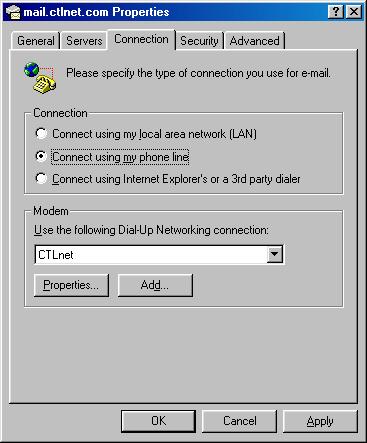
4.
Click on the Connection tab.
Make sure that the "Connect using my
phone line" option is selected.
Also, make sure that it says "CTLnet"
under "Use the following Dial-Up Networking
connection:".
|
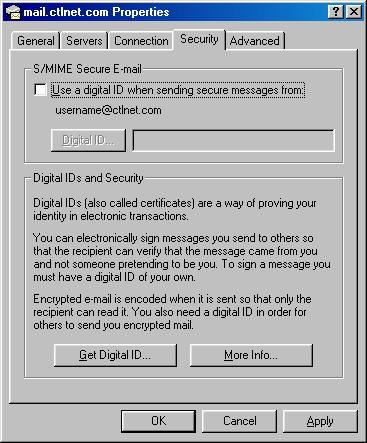
| 5.
Click on the Security tab. Make
sure that this box is not checkmarked.
|
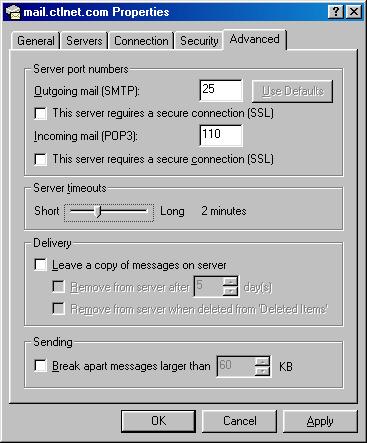
6.
Click on the Advanced Tab. Make
sure that no boxes are
checkmarked, and that the number values shown
match your number values. Also, it's
a good idea to set your server timeout at
around 2 minutes. Click Ok.
|
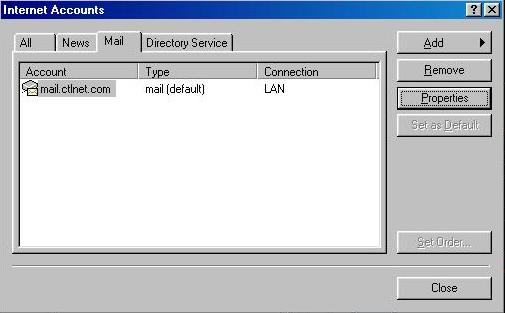
7. Click
on the Close button.
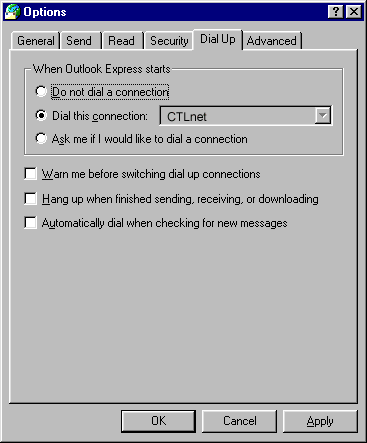
8.
At the main Outlook Express screen, click
on Tools once again, and this time click on
Options. Click on the DialUp Tab.
Make sure that the middle option is checkmarked,
and that CTLnet is showing in the box next
to it. Also, make sure that no boxes
are checkmarked down below. Click Ok.
|
|