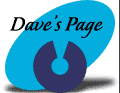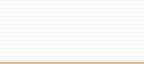|
Requirements:
Ctlnet Internet access account FTP program
Step 1: Connect to Ctlnet.
Step 2: Load your FTP software:
Once
you start your FTP software, you will be prompted
for
information about the host that you are connecting
to, your
username, etc.
The
correct information is listed below:
|