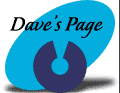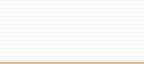Windows
95 "Get on the Internet" Instructions
It may be a good idea
for you to print these directions
for future reference.
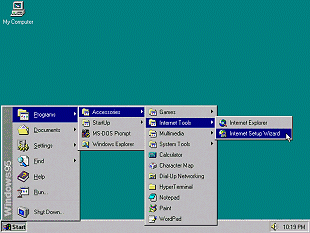
|
1.
Click on Start, Programs, Accessories, Internet
Tools, and click on "Get on the Internet."
|
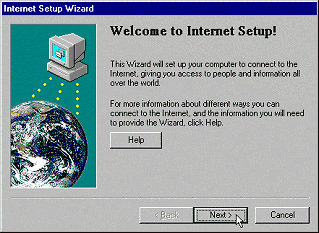
2.
Click "Next."
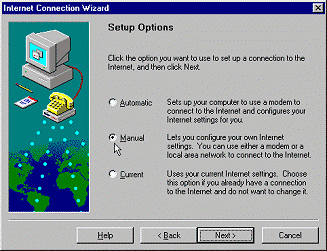
3.
Select "Manual," and then click on
"Next."
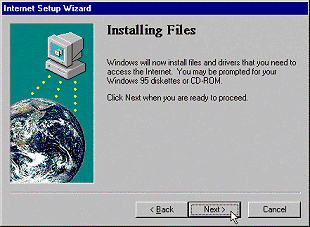
4.
Click "Next."
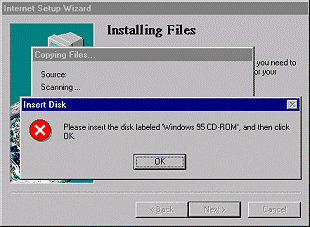
5.
If you see this box, insert your Windows 95 CD,
and then click "Ok."
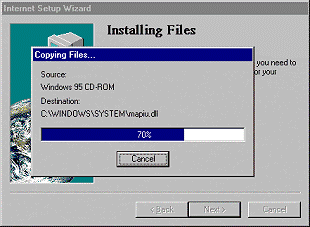
6.
It may copy some files.
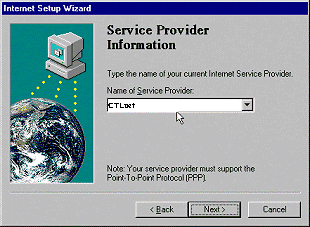
7.
Enter CTLnet in the box labeled
"Name of Service Provider." Click "Next."
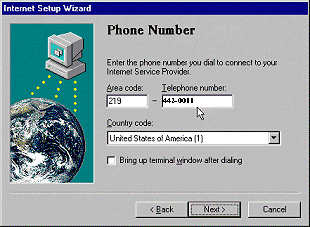
|
8.
Enter your area code in the box marked "Area
code." Enter the dialup telephone number
that is a local call for you in the box marked
"Telephone number." Click
"Next."
|
| Auburn /
Saint Joe |
927-2700 |
| Columbia
City |
244-2880 |
| Fort Wayne |
442-0011 |
| Garrett |
357-4775 |
| Huntington |
359-3600 |
| Markle |
758-2422 |
| North Manchester |
982-8601 |
| Wabash |
569-1828 |
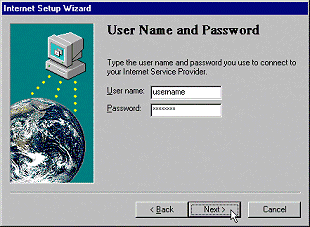
| 9. Enter
your username & password in the spaces provided,
and then click "Next." |
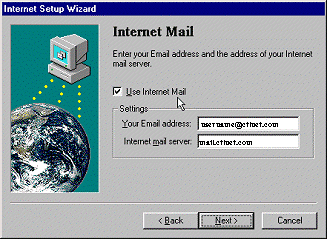
|
10.
Enter your email address in the box provided,
and then enter your Internet Mail Server.
Click "Next." Your email address will
be your username, and then the @ sign, and then
the domain of where you are from.
|
| Auburn /
Saint Joe |
username@ctlnet.com |
| Columbia
City |
username@ctlnet.com |
| Fort Wayne |
username@ctlnet.com |
| Garrett |
username@ctlnet.com |
| Huntington |
username@ctlnet.com |
| North Manchester |
username@ctlnet.com |
| Wabash |
username@ctlnet.com |
What
to use for your Internet Mail Server:
| Auburn /
Saint Joe |
mail.ctlnet.com |
| Columbia
City |
mail.ctlnet.com |
| Fort Wayne |
mail.ctlnet.com |
| Garrett |
mail.ctlnet.com |
| Huntington |
mail.ctlnet.com |
| North Manchester |
mail.ctlnet.com |
| Wabash |
mail.ctlnet.com |
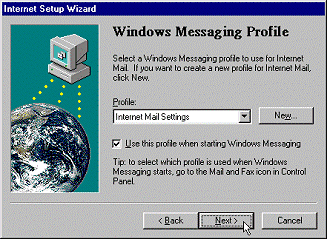
11.
Click "Next."
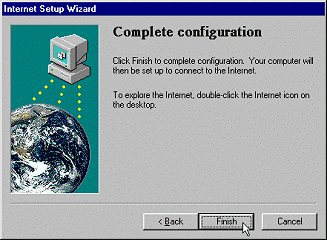
12.
Click "Finish."
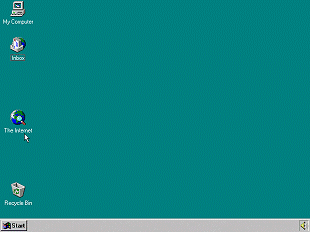
| 13. To
get online, double-click on the icon that looks
like a world with a magnifying glass. It will
be marked "The Internet." |
( : ~The
End~ : )