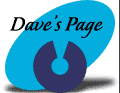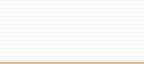Windows
95 Internet Setup Wizard Instructions
|
It
may be a good idea for you to print these directions
for future reference.
|
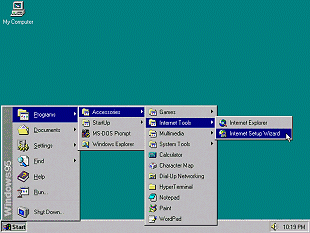
| 1. Click
on Start, go to Programs, Accessories, Internet
Tools, and click on "Internet Setup Wizard."
|
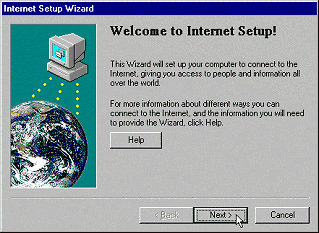
2.
Click "Next."

3.
Select the 2nd option, and then click "Next."
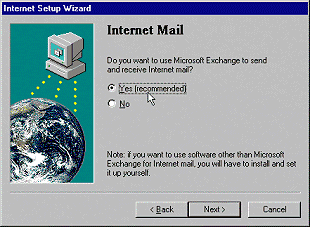
4.
Select "Yes", and then click "Next."

5.
Click "Next."
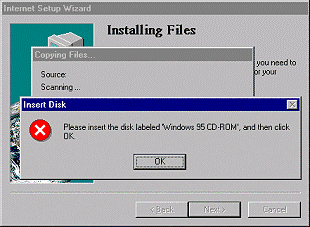
| 6. You
may need your Windows 95 CD. If you see this
message, insert your Windows 95 CD and then click
"Ok." |
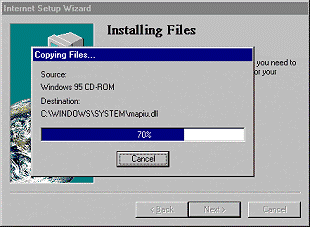
7.
Windows may copy some files to your computer.

| 8. Enter
CTLnet in the box marked "Name of Service
Provider." Click "Next." |

| 9. Enter
your area code in the box marked "Area
code." Enter the dialup telephone number
that is a local call for you in the box marked "Telephone
number." Click "Next." |
| Auburn /
Saint Joe |
927-2700 |
| Columbia
City |
244-2880 |
| Fort Wayne |
442-0011 |
| Garrett |
357-4775 |
| Huntington |
359-3600 |
| Markle |
758-2422 |
| North Manchester |
982-8601 |
| Wabash |
569-1828 |
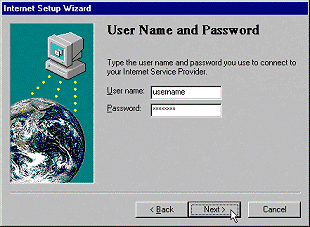
10.
Enter your username & password. Click "Next."
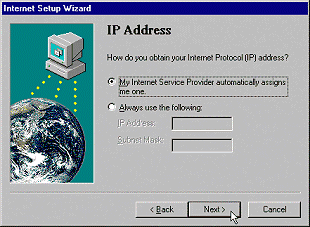
11.
Select the top option, and then click "Next."
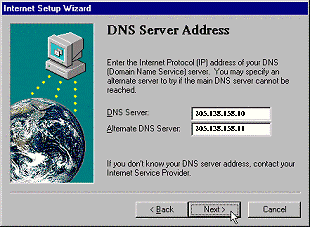
| 12. Enter
209.183.65.6 for the "DNS Server,"
and enter 209.183.66.6 for the "Alternate
DNS Server." Click "Next."
|
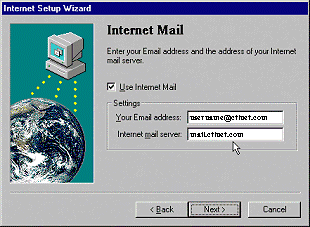
| 13. Enter
your email address in the box provided, and then
enter your Internet Mail Server. Click "Next."
Your email address will be your username, and then
the @ sign, and then the domain of where you are
from. |
| Auburn /
Saint Joe |
username@ctlnet.com |
| Columbia
City |
username@ctlnet.com |
| Fort Wayne |
username@ctlnet.com |
| Garrett |
username@ctlnet.com |
| Huntington |
username@ctlnet.com |
| Markle |
username@ctlnet.com |
| North Manchester |
username@ctlnet.com |
| Wabash |
username@ctlnet.com |
What
to use for your Internet Mail Server:
| Auburn /
Saint Joe |
mail.ctlnet.com |
| Columbia
City |
mail.ctlnet.com |
| Fort Wayne |
mail.ctlnet.com |
| Garrett |
mail.ctlnet.com |
| Huntington |
mail.ctlnet.com |
| Markle |
mail.ctlnet.com |
| North Manchester |
mail.ctlnet.com |
| Wabash |
mail.ctlnet.com |

14.
Click "Next."

15.
Click "Finish."
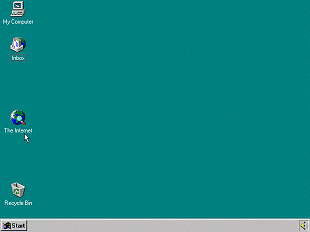
| 16. To
get online, double-click on the icon that looks
like a world with a magnifying glass. It will
be marked "The Internet." |
( : ~The
End~ : )