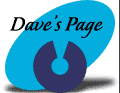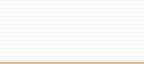Windows
98 (with IE 5) Connection Wizard Instructions
It may be a
good idea for you to print these instructions
for future reference.

| 1. Click
on Start, go to Programs, go to Accessories,
go to Internet Tools, & click on Connection
Wizard. |
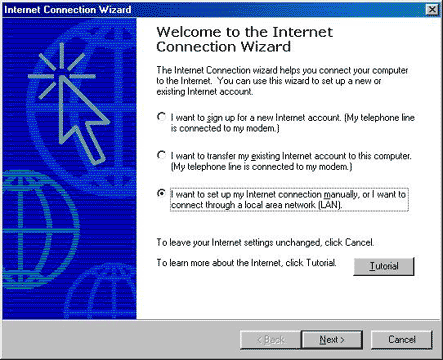
2.
Select the 3rd option, & then click Next.
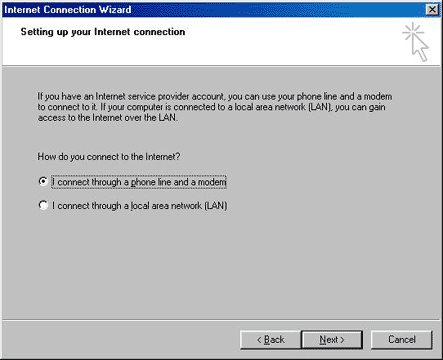
3.
Select the first option, and then click Next.
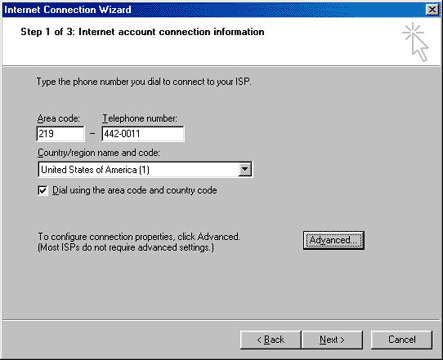
| 4. Enter the
Area Code & the Telephone Number
for your area & then click Advanced.
|
| Auburn
/ Saint Joe |
927-2700 |
| Columbia
City |
244-2880 |
| Fort
Wayne |
442-0011 |
| Garrett |
357-4775 |
| Huntington |
359-3600 |
| Markle |
758-2422 |
| North
Manchester |
982-8601 |
| Wabash |
569-1828 |
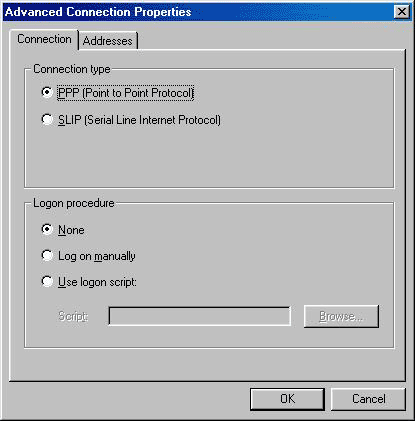
| 5.
Make sure that PPP (Point to Point Protocol)
is selected, and that None is selected.
Click on the Address Tab. |
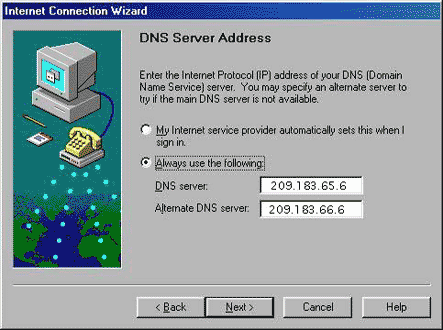
| 6. Make
sure the very top & the very bottom
options are selected. In the box marked Primary
DNS server, put 209.183.65.6, and in
the box marked Alternate DNS server, put
209.183.66.6. Click Ok. |
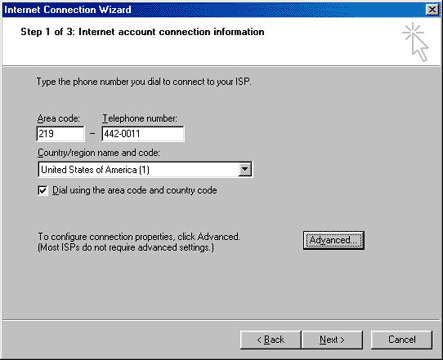
7.
Click Next.
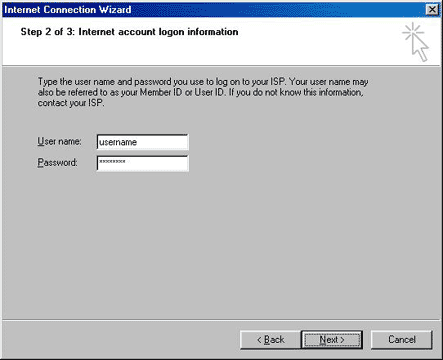
8.
Enter your Username & Password, then
click Next.
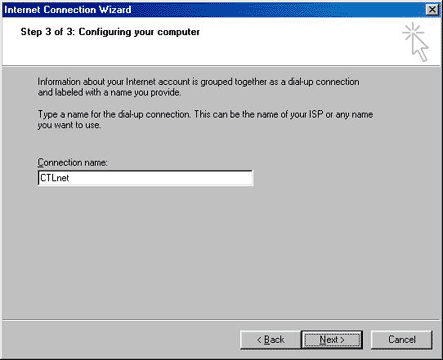
9.
Enter CTLnet, and then click Next.
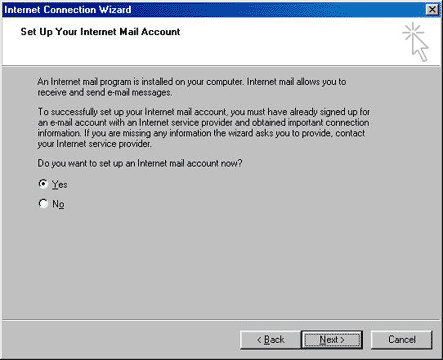
10.
Select Yes, and then click Next.
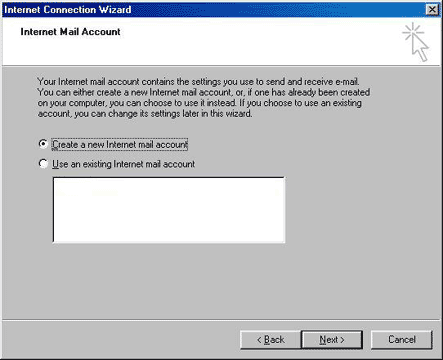
11.
Select the First option, and then click Next.
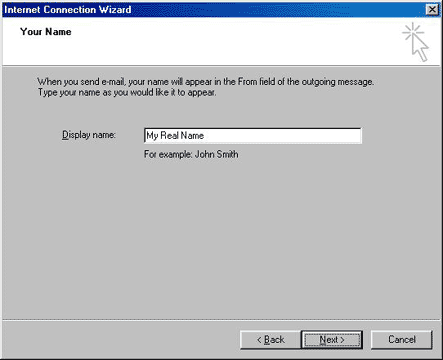
12.
Enter your name in the box, and then click Next.
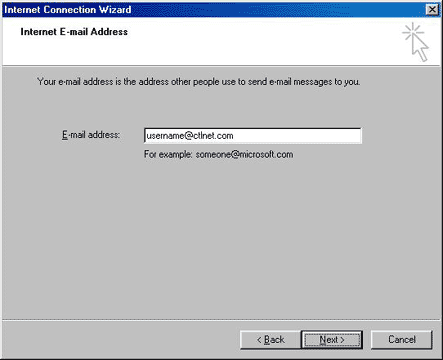
| 13. Enter
your email address in the box, and then click Next.
Your email address is your username@ctlnet.com.
|
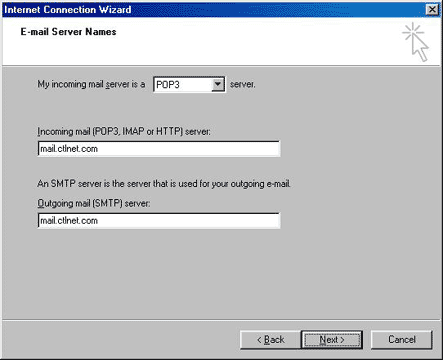
14.
Select POP3 in the top box. Enter mail.ctlnet.com
in the 2nd & 3rd boxes.
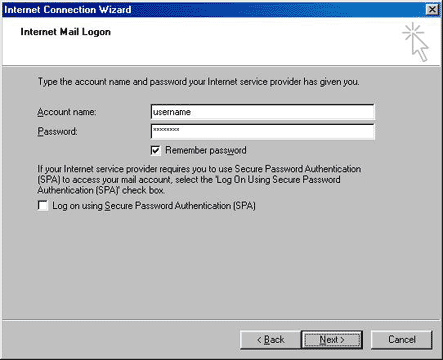
| 15. Enter
your username & password in the boxes.
If you would like the password to be automatically
saved, then make sure the Remember Password
box is checkmarked. Click Next. |
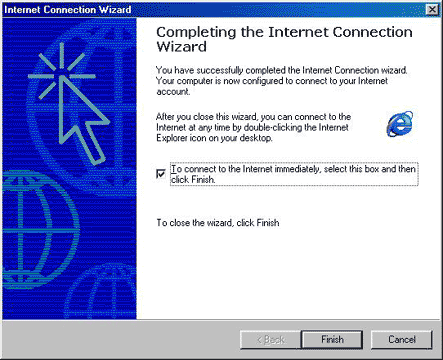
| 16. If
your telephone line is already plugged into your
computer, and you would like to go online, then
make sure that this box is checkmarked. Click
Finish. |
( : ~The
End~ : )