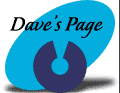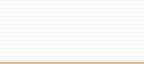Windows
NT Dialer Setup
1. Double-Click
on "My Computer."
2. Double-Click
on "Dial-up Networking." If Dial-up
Networking is already installed, Proceed to setting
up the Phonebook Entry (Step 7). If Dial-up Networking
hasn't been installed before, this is the window you
see. Click on "Install."
3. If
you get a windows that says "Install New Modem"
at the top, then the modem software hasn't been installed.
Simply click on "Next" and proceed through
the modem installation.
4. After
the modem is installed, you will get a box that says
"Remote Access Setup" at the top. Click
on "Configure."
5. Select
"Dial out only," and click on "Ok."
6. When
Dial-up Networking is installed, Windows NT must
be restarted. Click on "Restart."
7.
If your phonebook is empty, you will see a box stating
such. Simply click "Ok."
8.
Enter CTLnet in the "Name of the phonebook entry"
box, and then click "Next."
9.
Check the top two boxes, and click "Next."
10.
Enter a local dialup telephone number for your city,
and then check "Use Telephony dialing properties".
Click "Next."
| Auburn
/ Saint Joe |
927-2700 |
| Columbia
City |
244-2880 |
| Fort
Wayne |
442-0011 |
| Garrett |
357-4775 |
| Huntington |
359-3600 |
| Markle |
758-2422 |
| North
Manchester |
982-8601 |
| Wabash |
569-1828 |
11.
Click "Finish."
12.
Click on "More."
13.
Click on "Edit entry and modem properties."
14.
Unless you have more than one modem, uncheck "Use
another port if busy." Click on "Configure."
15.
Set the "Initial speed (bps)" to 57600.
Make sure everything is checkmarked except for "Disable
modem speaker." Click on "Ok."
16.
Click on the "Server" Tab. Uncheck "IPX/SPX
compatible" and "NetBEUI". Also
uncheck "Enable PPP LCP Extensions".
Click on "TCP/IP Settings."
17.
Enter 209.183.65.6 for the "Primary DNS,"
and enter 209.183.66.6 for the "Secondary DNS."
Click "Ok".
18.
Click on the "Script" tab. Make sure
the dot is in "None." Click on
the "Security" tab.
19.
Make sure the dot is in "Accept any authentication
including clear text". Click "Ok."
20.
You are now ready to connect to CTLnet. Click on "Dial"
to connect.
21.
Enter your username & password. Leave the
"Domain" box empty. Click "Ok."
( : ~The
End~ : )