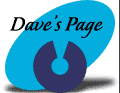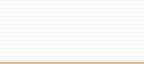Internet
Connection Setup
Click on Start, Control Panel, then Network Connections.
Right click on your Internet connection & select
Properties. Then select Configure button.
Maximum speed
(bps). Users of 33.6K Modems should set this to
56700, while 56K Modem users should select 115200.
Enable hardware
flow control. Tick this setting to enable the
use of hardware handshaking with your connection.
For best connection stability & throughput
ensure this setting is Ticked. Though in some
(rare) cases you may find Unticking this setting
can improve connection stability (Uses Software
flow control instead).
Enable modem
error control. Tick this setting to enable the
use of Modem error control, which will attempt
to ensure data integrity in the connection, resending
any damaged packets as necessary. I’d highly
recommend enabling this. There are also Init strings
available which can be used to disabled inefficient
error control components.
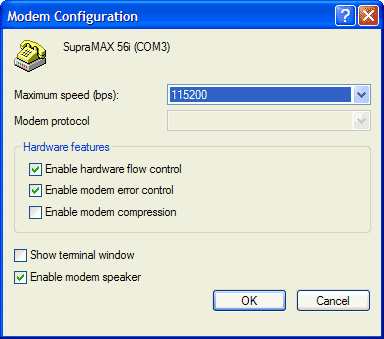
Enable modem
compression. Data compression provides faster
uploads/downloads depending on the data which
is getting compressed. Should you have a Winmodem
then you can leave this setting Unticked as these
Modems do not support hardware compression. For
regular, hardware, modems Tick this setting to
enable the Modem to perform any data compression,
which provides lower CPU usage over using software
compression. As a result I’d recommend Ticking
this setting for best system performance.
Show terminal
window. Tick this setting to have a Pre-dial terminal
session appear. If you need to use this you’ll
know. I can’t think of any modern ISP that
would require you to use something archaic like
this, though some more advanced users might use
this to test the Modem. For everyone else just
leave this Unticked.
Enable modem
speaker. Tick this setting to enable the speaker
on the Modem to emit sound. This is fairly useful
as you should be able to tell whether or not you
can successfully connect or not just by listening
to the connection when being dialled up. Untick
this setting to mute the Modem’s speaker.
Click Ok &
select the Networking tab.

Type of dial-up
server I am calling. Set this to PPP: Windows
95/98/NT4/2000, Internet unless your ISP has informed
you otherwise, which is unlikely.
Now select
the Settings button.
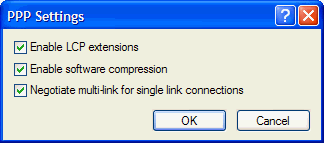
Enable LCP
extensions. LCP (Link Control Protocol) extensions
provide a way of establishing, configuring, maintaining,
& terminating a PPP connection. You should
leave this setting Ticked unless you experiencing
problems connecting to your ISP as a result of
its enabling.
Enable software
compression. Tick this setting to enable software
(CPU) data compression for your connection. This
will provide faster uploads/downloads depending
on the data which is getting compressed. Should
you have a Modem which can performance compression
in hardware then I’d recommend you leave
this setting Unticked & allow the Modem to
perform any data compression – this should
improve system performance slightly as the CPU
will not be required to perform a task which can
be done on separate, dedicated, hardware. Those
would Winmodems should Tick this for optimal upload/download
speeds, albeit it at the cost of some CPU cycles.
Negotiate multi-link
for single link connections. You can leave this
setting Tick unless you experience problems connecting
to your ISP (Error code 733 according to Microsoft),
in which case Untick this.
Click Ok after
you’ve made your changes.
For the most
efficient Internet connection you should Uninstall
as many unnecessary Clients/Services/Protocols
as possible, e.g. Client for Microsoft Networks
& QoS Packet Scheduler. As you may have noticed
from my Dial-up connection only Internet Protocol
(TCP/IP) is installed.
|