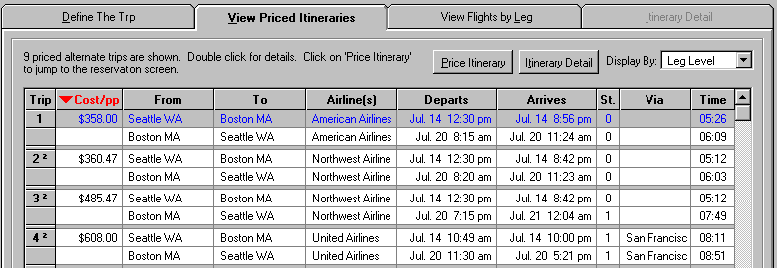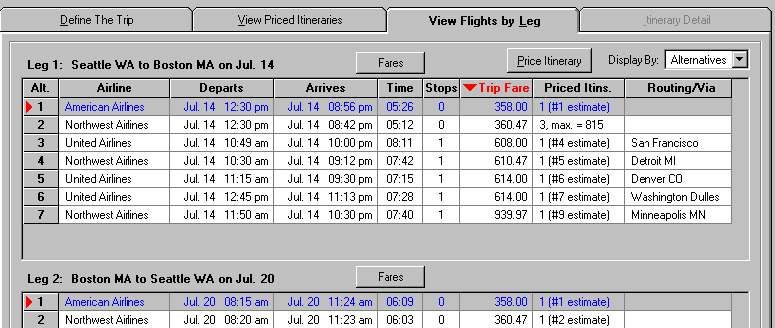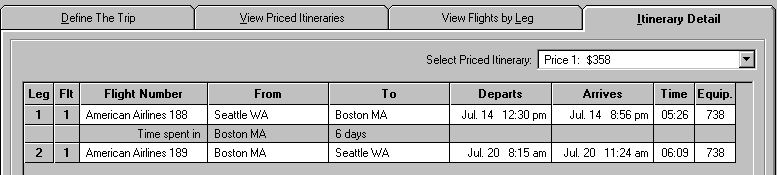A Quick Tutorial - Round trip from Seattle to Boston Note: Be sure you have a valid Login Name and password at that it is entered into AirTM before running the tutorial (see Getting Started). The screens you see may not exactly match the ones you get as schedules and fares are subject to change. Step 1 - Defining Your Trip. Return to the Define Trip screen (tab 1) if needed and click on the New Query button on the toolbar if needed. Confirm or select Trip Type as 2 legs. Select 1-4 passengers as you prefer. In the upper left Click on the small button in the From column (departure city) in the first row of the request table. A box with city names (or codes) will pop up. Make a selection by typing S...E...A and hit Enter when it is highlighted. Double click on it or click and hit Enter. Repeat the previous step for the To column (destination city) in the first row of the request table. Pick Boston, MA from the list.
Click on the small button in the Departure Date column in the first row of the request table to set your departure date from Seattle. Click on the upper arrows to change months and double click on the calendar date. You can't select a year because the reservation system only allows queries 11 months ahead. Repeat the previous step for the Departure Date column. After completing those steps you are ready to run your query. The upper part of your Query screen should look like the picture above. Confirm that ‘Get up to 9 priced itineraries’ is checked, that ALL airlines are requested and that ‘get fare data…’ is not checked. Step 2 - Getting Results Internet users should have an active connection available. Start your browser or dialer if needed (AirTM will normally do this for you as long as you have only ONE way to connect to the Internet setup on your PC). Click on Run Query to proceed. If you are not connected to the reservation system this will be done first. The T/R lights on the toolbar show modem activity.
As soon as AirTM gets priced itineraries they will be displayed on tab 2 as shown below. Typically 9 priced itineraries will be returned (the maximum available from the data source). The default sorting for the priced itineraries is set by you, with the price being the shipped value. The superscript 2 noted next to itinerary numbers 2 and 3 is described below the table (not shown here) and means that the itinerary requires immediate purchase (can’t be held).
At this point AirTM also creates individual flights from each priced itinerary. Leg by leg additional flights are obtained if the number of flight alternatives is less than the number desired (as set on Define Trip). In this case 9 priced itineraries were obtained consisting of 7 different leg 1 flight options and 8 different leg 2 flights options. Since we had only requested 5 flights per leg, AirTM did no additional queries. The lowest price itineraries often repeat specific flights (sometimes red-eyes or indirect routings) leading to very few unique flights per leg. In these cases AirTM will obtain additional flights and with a sufficient number (varies from 8 to 20 depending on the cities) set on Define Trip you can be sure that the quickest and most direct flights will be obtained. Individual flight alternatives are shown on the third tab. Click on ‘View Flights by Leg’ or use the hotkey Alt-L to view flights as shown below. Each leg has a separate display. Sorting is controlled by clicking on the column headings above the first leg display.
Step 3 - Selecting An Itinerary In order to select an itinerary, first consider the priced itineraries on tab 2. Double click on an itinerary of interest to get all available detail on it. In this case the cheapest itinerary happens also to be one of only 2 non-stops between Seattle and Boston. By double-clicking on the first row of the Priced Itineraries display we see the detail screen shown below.
At the bottom of the details screen a variety of statistics are given. The total travel time of both legs of this trip is 11 hours and 35 minutes. It is 20 minutes slower than the fastest possible itinerary. The total distance gives you a good idea of frequent flyer mileage. The distance versus the shortest trip is useful in seeing how far out of the way a connection or alternate routing is. Step 4 - Itinerary Detail Tab In this particular case, we have the unusually simple situation that both non-stops are the cheapest itineraries. Assuming we select the first on American Airlines, we simply highlight the row and click on Price Itinerary on the second tab to move to the Itinerary Detail screen (tab 4). Once at this screen you can compare this trip to any others, including ones built manually from the flights screen. You can also click on the Price button to obtain confirmation of your price and fare details. Since this itinerary was returned in quick pricing in the current session it would not normally return a different price unless some time has passed. Newly built itineraries from flights you selected have no price at all until you click on Price on this screen.
|
||