Digitizing Video
An Introductory Course by Kirk Pearson
Back to Video Course Home Page
Unit
One:
Introduction to Digital Video
Unit
Three:
Computer Readiness
Unit
Five:
Video Capture & Editing
Advanced Editing Techniques
The main goals of basic editing are to collect all necessary video clips (inserting and deleting clips as needed), trim chosen clips down as much as possible, and assemble them through tools such as the storyboard in a way that best represents the theme, length, and content that you had in mind with the project. Transitions and titles are added elements that can greatly enhance the video's appeal and watchability and are commonly applied to video projects. We'll examine them a little below, but first we'll look briefly at a few other unusual effects or filters that can be applied which change the video appearance when the project is rendered. These generally fall into one of two categories, curative (cure problems in the footage) and artistic (creative manipulations of the footage).
Curative special effects include tools to adjust elements such as color hue and saturation, contrast, and brightness. These can prove invaluable to correct known or unknown errors that occurred during video acquisition due to improper camcorder adjustment or lighting. When performing such operations it is helpful to have some sort of sample to guide your efforts. A still image taken at the same time or perhaps a piece of clothing that shows up in the video will help in arriving at the proper adjustments. Editors vary as to the level of involvement required on your end with some being more automatic than others.

Artistic effects also vary among editors as well as the ease in which they can applied. Some operate by identifying key frames to begin and end the effects and allow effects to be applied multiple times to the same footage thus increasing the impact. Common categories of special effects include those affecting the speed of the video, coloring, faux film, and more unusual or whimsical effects. When speeding up or slowing down video you usually have to mute or delete the audio track if the editor doesn't do it for you. Coloring effects typically involve either converting or fading video to black and white, while faux film builds on this and attempts to make the video appear similar to an old film being shown. Other effects can involve adding textures or other 2-D/3-D elements to the picture and are generally best used sparingly and appropriately to motivate and hold viewer interest.
Some software packages are available that offer more than one video track which allow effects such as PIP (picture-in-picture) and chromakeying (bluescreen or similar where part of one clip is 'keyed' over another after having some of it removed so the background clip shows through). Small screenshots of these features in Pinnacle's Studio+ 9 can be found on this page, and in Adobe Premier Elements on this one. These features usually bring more complicated overlay effects (especially 3-D) such as page curls and image rotation. Although typically found in prosumer-level products, they are beginning to trickle down to the consumer-level.
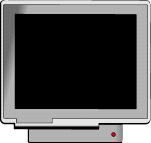
Transitions
Some clips or images are best simply followed by other clips (called cuts) while others are best transitioned into or out of. Transitions (more with Windows Movie Maker) are your means of guiding the viewer through your production. They can be previewed separately and after insertion to check for the desired effect. Some transitions are fast (like dissolves) and some are slow (fade ins/outs). Some are dramatic (fade to black) and some are whimsical (shapes). The latter can also be considered 'motivational transitions' if they relate to the video content, for example a wedding bell during a wedding video. Cuts, dissolves, and fades are considered appropriate if the mood is to be kept more formal. Whimsical or motivational transitions can be fun but should be used judicially to avoid viewer irritation.
As mentioned in the last unit, it should be remembered that although transitions go between clips or images, they often involve the ending of one clip and the beginning of another. This can result in footage on both clips being cut that you intended to be shown. When doing your editing work keep this in mind and leave a little on both ends to compensate and be sure to preview transitions after they've been applied.
Some editing programs provide for more variety and types of transitions than others. And in some cases you can purchase upgrades or additional transitions to plug into your editor. This may be an important metric to compare them by if you are shopping. Become a critical viewer of television or movies for awhile noting the types of transitions and when they are used to get ideas for your own projects.
![]()
Titles
Whereas clip editing and transitions are more design enhancing, titles are an effective way for you to transmit information. They can generally be used two different ways. A title can either be a full-screen image that is usually inserted in the video track or it can be applied as an overlay which appears over the underlying video. Some transitional effects can be applied to titles such as fade in/out. How the text looks, moves, and how long it lasts are other common parameters that video editors give you some control over.
An important consideration with titles is their placement. How they interact with the video should be self-evident, and you should be mindful of what gets covered by the title during placement. At the same time, you need to be mindful of what is known as the 'title safe zone' and operate within this area. This is an area about 30-60 pixels from each edge of the screen which may be cut off during scanning/display on an ordinary analog television. As with the application of other editing work and effects, remember to preview your work before final rendering.
It probably goes without saying, but as was mentioned above regarding transitions, titles (and their wording) can also be tastefully or whimsically done. Consider your intended audience and remember that too much of a good thing can become irritating. The primary role of titles is to convey information; let your video clips and masterful editing provide most of the entertainment.
![]()
Rendering
After all of your hard editing work it is time to render the project. This is where the editing program produces all of the effects you've added and encodes/compresses the video file. Important decisions are made during this phase of work that relate to how the file will ultimately be produced and shared. Depending upon what physical media (DV or analog tape, DVD, VideoCD, standard CD-ROM, etc.) and/or distribution method you'll be using, these decisions may be minor or significant, and they'll enjoy varying levels of automation on the part of the editing program.
Codec/compression technology, output resolution, frame rate, video data rate, and audio format/data rate are parameters that vary according to the media and method chosen for distribution. Certain media have precise specifications and selecting them in your editing program sets defaults that should not be changed (some editors disable controls to help you here). Delivery methods such as email or web streaming may involve any number of possible 'right answers' that you will have to choose from depending upon your intended recipient(s). Sometimes outside parties may have a say that you will need to learn about, such as email file size limitations for your recipient's ISP (Internet Service Provider), or perhaps the connection speed of those viewing the files.
If you are using tape as your media you will want to differentiate between DV and analog tapes. Recalling the capture process, if footage began as DV in a camcorder, writing back to DV tape is a similarly easy procedure. But note that when writing back to an analog device (camcorder or VCR) you are initiating another conversion which will degrade the quality of your work. And although this may be the only acceptable way to distribute to those without a digital player, it is an unsatisfactory archival solution since it will require conversion back to digital for recapturing later which will further degrade quality.

If your planned output is to DVD (MPEG-2), you will want to render your file into a format that is compatible with the authoring program and ensure that it doesn't recompress the file as it is burning it to the disk (which again, degrades the quality). Since most editors have an authoring component to them, if you can use it and stay 'in-house' you shouldn't have to worry since the file isn't compressed until it is time to do the actual DVD writing. If you use separate programs for editing and authoring and/or can't determine for sure that an additional compression will not be taking place after checking the relevant documentation, you can simply output the file as a DV formatted AVI file and then input that into the authoring module.
DV format is suggested since it is a more universal digital format shared by camcorders, editing, and authoring programs alike (and since it is a codec of high quality). They should all feel at home with the format and moving it around generally involves transferring the file rather than re-encoding it. Some programs do allude to 'type-1' and 'type-2' DV video however. Type-1 refers to the file containing audio and video data interleaved together while type-2 means that they were split into separate streams. Again, check your documentation to determine which you need and if you can't find a definitive answer and are having problems with one type, trying the other may solve the problem.
Similarly, if you are intending to distribute your video to a wide variety of computers with varying operating systems, MPEG-1 is usually your best choice for compatibility. Be aware though that if you are burning to VideoCD the parameters are specific and you will want to use the presets available in your editor to insure correct settings.
(Image sources: AnimationLibrary.com, Flamingtext.com, and BestAnimations.com)