Digitizing Video
An Introductory Course by Kirk Pearson
Back to Video Course Home Page
Unit
One:
Introduction to Digital Video
Unit
Three:
Computer Readiness
Unit
Five:
Video Capture & Editing
Production Issues and Considerations
Once you have a completed project you may be interested in sharing it. 'Sharability' is one of the advantages of digital media but it does come with some unique considerations. In arriving at these, some decisions must be made beginning with how you would like to share your creations. As we have learned, most video editing software packages allow different settings that have an effect on how the file is formatted. This in turn affects how the file is compressed during the rendering process, and different settings are appropriate for different end-media or delivery methods. (As an example, perhaps you've seen Internet video that has asked you to select one of a few connection speeds. This represents files on the other end that have been formatted/compressed accordingly. And sometimes files are rendered in a way that allows them to be sent at different data/bitrates depending upon the receiver's connection which the server determines without your involvement; these are called 'scalable' files.)
Most video editors have canned settings that can be selected if you plan to write back to tape (which can be DV or analog), and likewise if the planned output is DVD. Most other distribution or viewing methods (e.g., nonstandard CD-ROM, Internet streaming, email, or local hard drive) will require more active involvement in the rendering process and related decisions along the way.
Most of these decisions will relate to three variables: bandwidth (which affects data rate), lossy compression, and inter-frame compression. Tape and DVD media and playing devices are more standardized and therefore predictable which is why the programs can incorporate presets which don't require much help on your part. When it comes to the other distribution methods however, the variables can be, well, quite variable and it is your job to account for them as best you can by making the appropriate settings during the rendering process.
![]()
Bandwidth refers to the amount of data that can be transmitted between
two points and can be visualized as a garden hose with the water being
the data. The greater the bandwidth (i.e., the bigger the hose) the greater
amount of data that can be transmitted. I'm probably stating the obvious
since most of you have probably already seen or experienced the difference
between a standard dialup Internet connection at 56k (kbps or kilobits
per second) and something faster such as DSL (400 kbps) or a local area
network/LAN (100 mbps or megabits per seconds). You'll notice that all
of these are expressed in 'bits' per second and you should note the difference
compared to optical digital media (such as DVDs) which are expressed in
'bytes' per second. For example, a 1X DVD translates to about 1.35 megabytes
(MB) per second. Some drives are now capable of reading at 16X which translates
to about 21.6 MB/sec or 172.8 mbps or 172,800 kbps. (It takes 8 bits to
make 1 byte and mega means one million while kilo means one thousand.)
The bottom line is that optical media bandwidths are quite large compared
to online or Internet bandwidths which means that data transmission is
considerably influenced and limited by the size of the hose.
Earlier in the course we discussed the second variable, lossy compression. To review, this means that the compression technology entails discarding some of the original file's information to save on overall file size (which happens with all codecs of video data). The other compression technology is called lossless since it usually compresses less than 2:1 (resulting in a file one-half the original's size) and enables accurate reproduction of the original. Video compression can reach 100:1 or more by comparison and the general rule is the more compression, the more data will be discarded, and the lower the quality of reproduction.
The third variable, inter-frame compression is related to how codecs
actually accomplish their encoding or compression of the video data. It
is concerned with how the data from one frame to the next is actually
compressed and is where the bulk of the file size reduction takes place.(
Intra-frame compression is the other half of the equation and applies
to the encoding of data within a particular frame.) In essence, what inter-frame
compression does involves a system of periodically saving a frame, called
a 'key frame' and comparing it to the following frames, called 'delta
or difference' frames and removing redundancies from the latter when saving
the data. This overall frame compression technology works more successfully
the less frames change. Motion in video footage, whether from an object
being shot or from camera movement results in considerable difference
between frames. Given that compression involves discarding a certain amount
of data, the more that is discarded the lower the quality of the video
will be. This is due to less frame redundancy which means the data saved
to rebuild the file is incomplete to some degree and shows up as blurred
or distorted images.
DVD Authoring
As mentioned in the last unit, in getting your project to the authoring interface (and ultimately through it as a finished DVD), you'll want to make sure that your software isn't recompressing the file somewhere along the way thereby degrading quality. Assuming that you have gotten your ducks in a row as previously discussed, and have arrived with file in hand to the authoring interface, you are ready to begin the process of authoring or preparing and then burning your DVD. PCMag has put together some useful resources in this area including 'DVD Authoring Truths' and 'DVD Creation Guide.' You can also search for specific tutorials at VideoHelp.com by program, file format, and category of help, among other things.
DVDs are comprised of content (video clips, images, text, audio) and menus (that provide links to other menus or the content on the disc). The links can be textual or graphic, if the latter they are usually referred to as buttons. Authoring programs or modules (as part of the editing software) generally provide the capabilities to build your own menus creating text, buttons, links to content, and backgrounds. Backgrounds and buttons can usually be static images, frames, or video clips (which provide motion and visual interest).
Some programs also allow you to insert an audio file that plays while the menus are being accessed, as well as an initial video (call 'First Play') that plays when the DVD is initially loaded, prior to displaying the menus. And of course, most allow the insertion of chapter points throughout your video and create links to access them. However some provide only for sequential menus (linear access) while others provide for branched or nested menus (nonlinear), more similar to how links on a webpage would operate. The latter may involve manually establishing all necessary links or the use of templates that construct them for you. Sketching out a design for how you want your navigation to flow prior to actually constructing it is advisable.
You will usually specify what are known as 'pre-play' and 'post-play' options. With the former, you either have the initial menu hold (with any audio/video media repeating as needed) or automatically begin the first video segment after a certain period of time. With the latter, you may be able to choose between returning to the original menu or automatically playing the next video.
You should keep in mind that the more authoring tools/elements you incorporate into the composition of your project, the less space there will be left for your actual content. This of course is tied into the actual codecs employed but you want to achieve a good balance between content, DVD effects, and 'real estate' on the media. The typical DVD holds about 104 minutes of video (data rate of 6 mbps or 6000 kbps) but if you are planning significant effects, having more than 80 minutes or so may degrade the quality. Most programs monitor disc space remaining to help in the management of these issues.
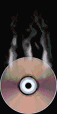
When burning DVDs the data rate is usually an adjustable parameter. It is generally suggested to stay at or below 8 mbps to maintain a high level of compatibility between players. At this level, the typical DVD can hold about 78 minutes of video. The 6 mbps mentioned above is still considered good quality and allows for about 26 minutes more video, while dropping the data rate to 4 mbps increases capacity to about 155 minutes but provides less quality in doing so.
Sometimes the audio format is also an adjustable parameter. As mentioned earlier in the course, uncompressed (PCM) is considered the best if you have room on the disc. This would be followed by AC-3 which is an audio codec that is not be supported by all editing/authoring software. And finally, MPEG would be the last option simply because it may not be as compatible across the spectrum of players. If you get in an audio bind, you can also increase compression on your video data to allow more room for the PCM format with the audio data.
Disc and Online Sharing
A number of the issues related to sharing on disk (or tape for that matter) have been covered as we've gone along in the various course units. You have to remember your target audience and consider the hardware (and possibly software) that they have on their end to increase the chance of a successful distribution.
We learned that editor/authoring software usually comes with an assortment of presets that are determined to a large degree as soon as you select the media that you intend to use, and that these presets are your best bet for outputting a sharable project. Generally speaking, common recommendations as to media (codec) can be summarized as follows: tape (DV or MPEG-2), DVD (MPEG-2), VideoCD or CD-ROM (MPEG-1), and hard disk (MPEG-1 or MPEG-2). Certain media can support different codecs and there may be circumstances where you'll want to use something other than that listed, but this will give you a starting point.

With respect to online distribution we learned that there are a host of factors that affect delivery options and rendering settings. And that there exists a large discrepancy between data rates of the media and the bandwidths of Internet technologies. Fortunately, there are a variety of ways to share or distribute your video online. Emailing files is one option where bandwidth affects more the physical distribution than the actual viewing since it is downloaded rather than played in real-time (however actually sending video email is becoming possible as well using consumer-level video software). However since ISPs usually limit file sizes that can be transmitted, this in turn can limit how you choose to encode the file to scale it appropriately which will affect quality on the other end. One way to skirt this issue is to make the file available online through a website where the viewer simply downloads it to their computer for playing locally.
You may also choose to make the file available through streaming technologies which feed the video to the viewer real-time. This is regulated by the connection speed of the viewer and different file formats are appropriate for different connection speeds. Most video editors make this easy by using presets based on target/recipient connection speed or simple 'low, medium, high' settings to choose from. You must also use a format that is supported by the server that is hosting the file as your 'middleman'.
Most consumer-level editors are capable of encoding in both of the two most popular streaming formats: Microsoft Windows Media Video (WMV) and RealNetworks RealVideo. Since they generally make use of presets, there isn't much room to play with different encoding parameter settings. If you find that you need more control than the editing software allows, you can download copies of either encoder directly from Microsoft or RealNetworks.
This article, 'Transfer Your VHS Tapes to DVD' may serve as a useful resource to review the overall process of digitizing video and incorporates a couple of products that usually fare well in reviews and ratings (Pinnacle's Studio 9 Software and Moviemaker converter). And just in case I forgot to mention it somewhere else (it's been a lengthy process putting this together), an excellent overall source of information relevant to digitizing video is the book by Jan Ozer, "PC Magazine Guide to Digital Video." It helped me to put this all together and is a good desk reference to have as you go through the challenging but fun process of digitizing video.
![]()
(Images courtesy AnimationLibrary.com, Bestanimations.com, and fg-a.com)
